Do you often encounter those moments where you’re working on a task and had to drop it when other commitments pop up or because you forgot to charge your device? Worry not about keeping your tasks hanging, or worse, losing your unsaved work, because App Continuity is now available across the latest Galaxy A Series: Galaxy A73 5G, A53 5G, and A33 5G, and you will get to enjoy this Galaxy Experience together. Whether you’re busy sketching or researching for assignments, but your device’s power is starting to run out, you can seamlessly continue your activities between your Galaxy A Series phone and Galaxy Tab to keep your creative juice flowing and not lose momentum.
When working, you’ll often need to transfer files from one device to another or even with external parties, which can be inconvenient to begin with. You can now effortlessly share files directly with other compatible phones using Nearby Share on your Galaxy phone, making it simpler to send and receive any documents with App Continuity. Also, don’t miss out on the copy-and-paste feature, which allows you to simply copy information from a Galaxy phone and place it on another Galaxy device, providing you with even greater convenience than ever before.
This feature can make it much easier for students to stay in touch with loved ones; while studying abroad far away from home, as you can always video call your family and friends, and with App Continuity, you have the flexibility of shifting your ongoing video call from your Galaxy phone to your tablet.
Lastly, stay connected to the internet across all your Galaxy devices by activating your mobile hotspot so that your tablet or other Galaxy devices at home can connect to the internet and enjoy a more seamless experience with continuity.
Turning on this feature it’s just that simple, here are the few steps:
- Log into your Samsung Account on each device
- Turn On Bluetooth and Wi-Fi (make sure you’re connected to the same Wi-Fi)/
- Head to Settings > Advanced Features
- Then turn on Continue Apps on other devices.
Ta-dah! It’s just that simple and you’re all good to go!
With App Continuity, you can pick up where you left off and stay connected with your Galaxy Devices now!
For more information, visit:
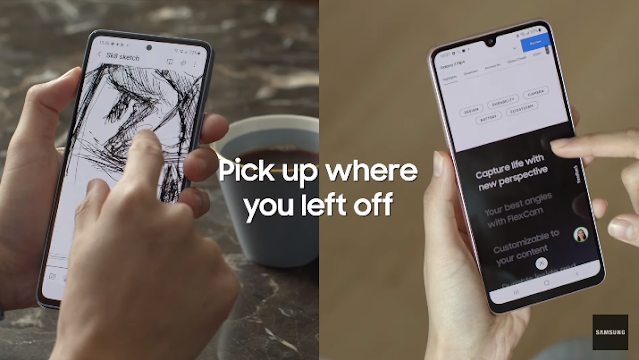





Comments
Post a Comment
Feel free to give us some love