
Samsung's latest addition to its lineup, the Galaxy Z Flip 5 foldable phone, introduces its most substantial Cover Screen to date, spanning a sizeable 3.4 inches. Given the expanded screen space, it's only fitting that users would want to explore beyond mere weather updates, widgets, or notification reading on this front-facing display.
Samsung offers a built-in feature that permits a restricted array of apps to function on the Cover Screen. Yet, I earnestly recommend dedicating a short period to configuring a tool that bestows the ability to access any desired app directly on the front screen of the Galaxy Z Flip 5.
Through the utilization of Samsung's Good Lock app available on the Galaxy Store, in combination with the Multistar module, you can effortlessly utilize any app installed on your Z Flip 5 directly via the Cover Screen. Here's a swift breakdown of the steps you need to follow:
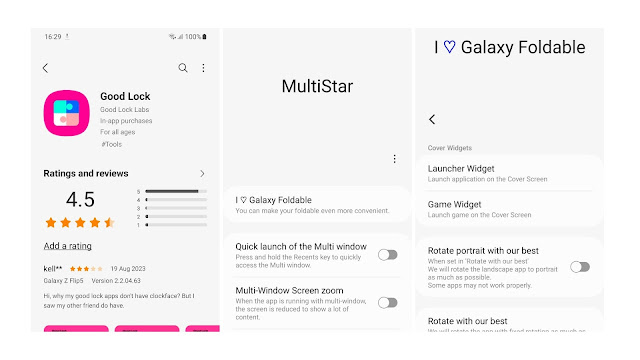
Install the Good Lock app from the Galaxy Store.
- Open the app, the select Life up from the bottom navigation bar.
- Scroll down until you find the Multistar module; install it.
- Once Multistar is installed, open it and then select the I love Galaxy Foldable at the top of the screen.
- Select Launcher Widget.
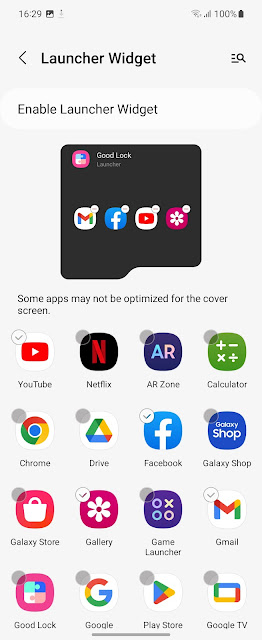
- Finally, add shortcuts to any apps you want to use on the Cover Screen.
In my personal view, a prudent approach to utilizing apps on the Cover Screen is to opt for those primarily focused on text, like Chrome, Gmail, Messages, or your chosen news application. Nevertheless, this conventional guideline gets disrupted when you encounter apps like YouTube that surprisingly display well and function smoothly on the Cover Screen.
I encourage you to embark on a journey of experimentation, test out your favorite apps on the Cover Screen, and if their appearance or functionality doesn't align, they can be effortlessly removed with just a few taps
For more information about the Galaxy Z Flip 5,visit Samsung Malaysia Website now!





Comments
Post a Comment
Feel free to give us some love